Install Apache 2 from Source on Linux
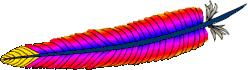
All
Linux distributions comes with Apache. However, it is recommended to
download latest Apache source code, compile and install on Linux. This
will make it easier to upgrade Apache on a ongoing basis immediately
after a new patch or release is available for download from Apache. This
article explains how to install Apache2 from source on Linux.
1. Download Apache
Download the latest version from
Apache HTTP Server Project . Current stable release of Apache is 2.2.9. Move the source to /usr/local/src and extract it as shown below.
# cd /usr/local/src
# gzip -d httpd-2.2.9.tar.gz
# tar xvf httpd-2.2.9.tar
2. Install Apache
View all configuration options available for Apache using ./configure
–help (two hyphen in front of help). The most commonly used option is
–prefix={install-dir-name} to install Apache on a user defined
directory.
# cd httpd-2.2.9
# ./configure --help
In the following example, Apache will be compiled and installed to
the default location /usr/local/apache2 with the DSO capability. Using
the –enable-so option, you can load modules to Apache at runtime via the
Dynamic Shared Object (DSO) mechanism, rather than requiring a
recompilation.
# ./configure --enable-so
# make
# make install
Note: During the ./configure, you may get the following error message.
# ./configure --enable-so
configure: error: no acceptable C compiler found in $PATH
See `config.log' for more details.
configure failed for srclib/apr
Install the gcc and the dependent modules as shown below and try ./configure again to fix the above issue.
# rpm -ivh gcc-4.1.2-14.el5.i386.rpm glibc-devel-2.5-18.i386.rpm glibc-headers-2.5-18.i38
6.rpm kernel-headers-2.6.18-53.el5.i386.rpm
Preparing... ########################################### [100%]
1:kernel-headers ########################################### [ 25%]
2:glibc-headers ########################################### [ 50%]
3:glibc-devel ########################################### [ 75%]
4:gcc ########################################### [100%]
3. Start Apache and verify installation
# cd /usr/local/apache2/bin
# ./apachectl start
Go to http://local-host, which should display the default message “It Works!”
4. Start Apache automatically during system startup
Modify the /etc/rc.d/init.d/httpd script and change apachectl and
httpd variable to point to the appropriate new location as shown below.
Please note that this httpd script was originally installed as part of
the default Apache from the Linux distribution.
apachectl=/usr/local/apache2/bin/apachectl
httpd=${HTTPD-/usr/local/apache2/bin/httpd}
Now, you can perform the following to stop and start the Apache
# service httpd stop
# service httpd start
Setup the Apache to automatically startup during reboot as shown below.
# chkconfig --list httpd
httpd 0:off 1:off 2:off 3:off 4:off 5:off 6:off
# chkconfig --level 2345 httpd on
# chkconfig --list httpd
httpd 0:off 1:off 2:on 3:on 4:on 5:on 6:off
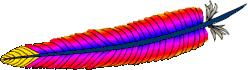 All
Linux distributions comes with Apache. However, it is recommended to
download latest Apache source code, compile and install on Linux. This
will make it easier to upgrade Apache on a ongoing basis immediately
after a new patch or release is available for download from Apache. This
article explains how to install Apache2 from source on Linux.
All
Linux distributions comes with Apache. However, it is recommended to
download latest Apache source code, compile and install on Linux. This
will make it easier to upgrade Apache on a ongoing basis immediately
after a new patch or release is available for download from Apache. This
article explains how to install Apache2 from source on Linux.
No comments:
Post a Comment