Find your IP Address on a Mac
Find your IP Address on a Mac
You can find your IP address from the Mac System Preferences:
- From the Apple menu pull down “System Preferences”
- Click on the “Network” preference pane
- Your IP address will be visible to the right, as indicated in the screenshot below
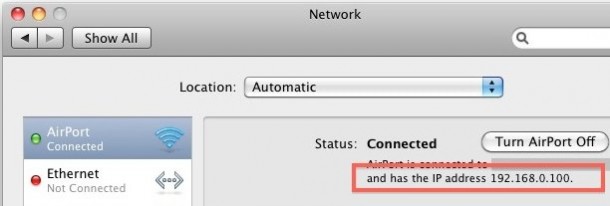
Your IP address is the number listed, in the above case it is 192.168.0.100
Now we’ll cover the more technical approaches to getting your IP address using the Mac OS X command line:
Find your IP Address via the Mac OS X Terminal
This is how to find the IP address of your Mac through the Terminal, this is often the quickest way for those that are more technically inclined.
- Launch the Terminal located in /Applications/Utilities/
- Type the following command:
ifconfig |grep inet- You will see something that looks like this:
inet6 ::1 prefixlen 128
inet6 fe80::1%lo0 prefixlen 64 scopeid 0x1
inet 127.0.0.1 netmask 0xff000000
inet6 fe80::fa1e:dfff:feea:d544%en1 prefixlen 64 scopeid 0x5
inet 192.168.0.100 netmask 0xffffff00 broadcast 192.168.0.255
No comments:
Post a Comment