Enable Root User in OS X Lion
This process also sets a password for the root account.
- From the Mac OS X Desktop, hit Command+Shift+G to bring up Go To Folder and enter the following path:
/System/Library/CoreServices/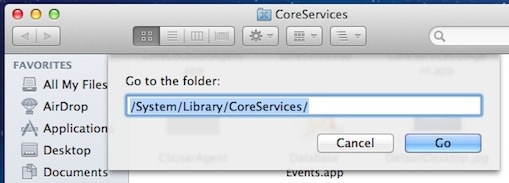
- Inside CoreServices folder, locate and launch “Directory Utility”
- Unlock “Directory Utility” by clicking the padlock icon and entering the administrator password
- Pull down the “Edit” menu and select “Enable Root User”
- Enter and confirm a password to set the root users password and to enable the account
Be sure to set a strong password for the root account. If you’re bad at picking passwords or you just want the security advantages of randomness, generate one randomly from the command line.
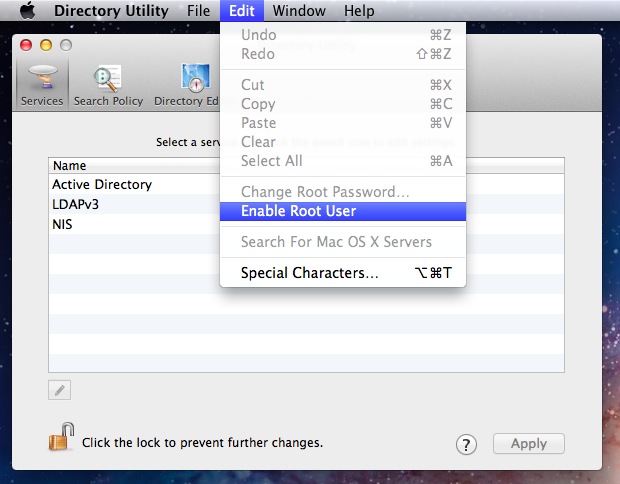
With root now enabled, the account can be used freely. It will not appear in the Users & Groups preference pane.
The root account can access, read, and write to all files on a system, even if they belong to someone else. Additionally, root can also remove or replace system files. This is why it’s a potential security risk to leave the account enabled aimlessly, or to use a weak password with the account.
The Directory Utility control panel can also be used to change a set root password through the Edit menu, or that can be done through the command line using sudo passwd, similar to changing the root password in iOS devices.
No comments:
Post a Comment