Install RED5 Server on Centos 5.3
In this how to i will describe how to install RED5 server on Centos 5.3. This how to can be used to install RED5 server on Centos 4 and Fedora 8 – 11 as well. RED5 is open source flash server written in java supports streaming audio/video, recording client streams, shared objects, live stream publishing etc.
BUILD SUCCESSFUL
that’s mean its install and now copy the conf directory from dist/ and test the red5 installation.
http://yourip:5080/
you will see red5 page like this
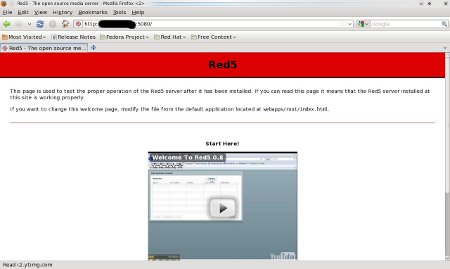 and demos can be find here.
and demos can be find here.
http://yourip:5080/demos/
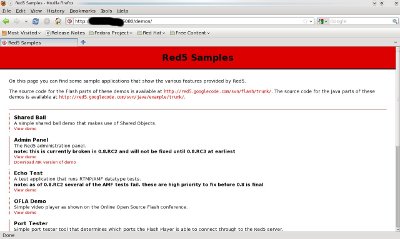 You can use simple port tester tool that determines which ports the Flash Player is able to connect through to the Red5 server. Put your server address or IP in HOST when using port tester. You should get SUCCESS on RTMP or port 1935. If not please check your firewall.
You can use simple port tester tool that determines which ports the Flash Player is able to connect through to the Red5 server. Put your server address or IP in HOST when using port tester. You should get SUCCESS on RTMP or port 1935. If not please check your firewall.
http://yourip:5080/demos/port_tester.html
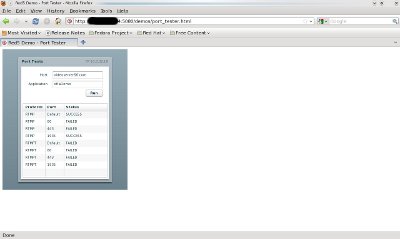
Same goes for RTMPS
Restart the red5 services and connection fails problem will be fixed.
If you any question please use comments.
1) Download and Install Java
RED5 server depends on Java. CentOS 5.3 comes with OpenJDK 1.6 and install it using yum.yum -y install java-1.6.0-openjdk java-1.6.0-openjdk-devel
2) Download and Install Ant (Apache Project)
Ant will need to compile RED5 server code. Ant comes in binary form, so just download and install it in /usr/local directory.cd /usr/src
wget http://mirrors.kahuki.com/apache/ant/binaries/apache-ant-1.8.1-bin.tar.bz2
tar jxvf apache-ant-1.8.1-bin.tar.bz2
mv apache-ant-1.8.1 /usr/local/ant
3) Export Variables for Ant and Java
export ANT_HOME=/usr/local/antAlso export these variables in /etc/bashrc to become available for every user login or for any terminal opens.
export JAVA_HOME=/usr/lib/jvm/java
export PATH=$PATH:/usr/local/ant/bin
export CLASSPATH=.:$JAVA_HOME/lib/classes.zip
echo ‘export ANT_HOME=/usr/local/ant’ >> /etc/bashrc
echo ‘export JAVA_HOME=/usr/lib/jvm/java’ >> /etc/bashrc
echo ‘export PATH=$PATH:/usr/local/ant/bin’ >> /etc/bashrc
echo ‘export CLASSPATH=.:$JAVA_HOME/lib/classes.zip’ >> /etc/bashrc
4) Download and Install RED5 Server
Here the latest version available for RED5 is 0.7 on site but download from google code using svn as the tarball of 0.7 on site is missing some of the files.cd /usr/srcyou will see a ton of lines, but you should get at last
svn checkout http://red5.googlecode.com/svn/java/server/trunk/ red5
mv red5 /usr/local/
cd /usr/local/red5
ant prepare
ant dist
BUILD SUCCESSFUL
that’s mean its install and now copy the conf directory from dist/ and test the red5 installation.
cp -r dist/conf .If it shows Installer service created in the last then everything is fine here, press ctrl+c and move to next step to create init script.
./red5.sh
5) Init Script
Now we will create init script for red5 to start, stop and restart easily.vi /etc/init.d/red5download http://www.sohailriaz.com/downloads/red5.txt and copy / paste code in it. The init script code also be viewed below.
#!/bin/shNow start the service
# For RedHat and cousins:
# chkconfig: 2345 85 85
# description: Red5 flash streaming server
# processname: red5
PROG=red5
RED5_HOME=/usr/local/red5
DAEMON=$RED5_HOME/$PROG.sh
PIDFILE=/var/run/$PROG.pid
# Source function library
. /etc/rc.d/init.d/functions
[ -r /etc/sysconfig/red5 ] && . /etc/sysconfig/red5
RETVAL=0
case “$1″ in
start)
echo -n $”Starting $PROG: ”
cd $RED5_HOME
$DAEMON >/dev/null 2>/dev/null &
RETVAL=$?
if [ $RETVAL -eq 0 ]; then
echo $! > $PIDFILE
touch /var/lock/subsys/$PROG
fi
[ $RETVAL -eq 0 ] && success $”$PROG startup” || failure $”$PROG startup”
echo
;;
stop)
echo -n $”Shutting down $PROG: ”
killproc -p $PIDFILE
RETVAL=$?
echo
[ $RETVAL -eq 0 ] && rm -f /var/lock/subsys/$PROG
;;
restart)
$0 stop
$0 start
;;
status)
status $PROG -p $PIDFILE
RETVAL=$?
;;
*)
echo $”Usage: $0 {start|stop|restart|status}”
RETVAL=1
esac
exit $RETVAL
/etc/init.d/red5 startcheck status
/etc/init.d/red5 statusagain you can do stop, restart.
red5 (pid XXXXX) is running…
6) Test
Now test the RED5 installation by opening following URL in browserhttp://yourip:5080/
you will see red5 page like this
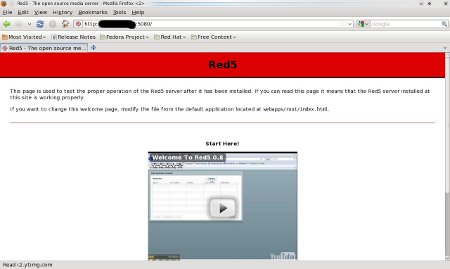
http://yourip:5080/demos/
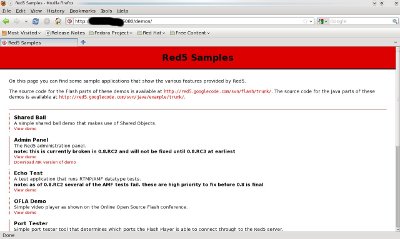
http://yourip:5080/demos/port_tester.html
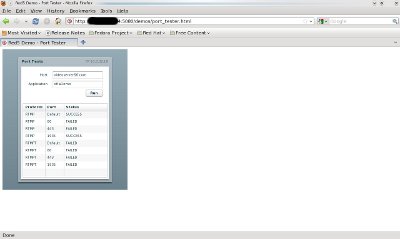
7) ISSUE
When you run ./red5.sh, it will show you Installer service created. Thats mean everything runs fine and red5 server is up. But if you went to port_tester.swf using demos above or your application shows connections FAILS, this is an issue of RTMPT and RTMPTS. You can see it by running/usr/local/red5/red5.shIf you see this you have to uncomment the RTMPT and RTMPTS TomcatLoader in/usr/local/red5/conf/red5-core.xml
output trancated
[INFO] [main] org.red5.server.tomcat.TomcatLoader – RTMPT server bean was not found
[INFO] [main] org.red5.server.tomcat.TomcatLoader – RTMPS server bean was not found
output truncated
vi /usr/local/red5/conf/red5-core.xmlSearch for a lines
<!– RTMPT –>Remove the <!– from start of <bean and –> from end of </bean>
<!–
<bean id=”rtmpt.server” class=”org.red5.server.net.rtmpt.TomcatRTMPTLoader” init-method=”init” lazy-init=”true”>
Same goes for RTMPS
<!– RTMPS –>Remove the <!– from start of <bean and –> from end of </bean>
<!–
<bean id=”rtmps.server” class=”org.red5.server.net.rtmps.TomcatRTMPSLoader” init-method=”init” lazy-init=”true”>
Restart the red5 services and connection fails problem will be fixed.
If you any question please use comments.
No comments:
Post a Comment