Step by Step Netbeans 6.9 Installation in CentOS 5.5:
http://nbabusyahid.wordpress.com/2010/06/25/step-by-step-netbeans-6-9-installation-in-centos-5-5/
NetBeans 7.1.2 on Fedora 17/16, CentOS/RHEL 6.2/5.7:
 NetBeans 7.1.2 is released and this is guide with screenshots, howto install NetBeans 7.1.2 on Fedora 17/16/15/14/13/12, CentOS 6.2/6.1/6/5.7 and Red Hat (RHEL) 6.2/6.1/6/5.7.
NetBeans 7.1.2 is released and this is guide with screenshots, howto install NetBeans 7.1.2 on Fedora 17/16/15/14/13/12, CentOS 6.2/6.1/6/5.7 and Red Hat (RHEL) 6.2/6.1/6/5.7.What is NetBeans?
The NetBeans IDE (integrated development environment) is available
for Windows, Mac, Linux, and Solaris. The NetBeans project consists of
an open-source IDE and an application platform that enable developers to
rapidly create web, enterprise, desktop, and mobile applications using
the Java platform, as well as JavaFX, PHP, JavaScript and Ajax, Ruby and
Ruby on Rails, Groovy and Grails, and C/C++.
Whats New on NetBeans 7.1 (7.1.2)?
- JavaFX 2.0.2 SDK support
- Batch refactoring tool for bulk changes in Java Editor
- New UI Debugger for JavaFX and Swing
- Support for GlassFish 3.1.1 and WebLogic 12c
- Improved support for CDI, EJB, JSF, Spring, Web Services
- Subversion and Mercurial enhancements and bundled Git support
- Maven enhancements
- PHP enhancements
Install NetBeans 7.1.2 on Fedora 17/16, CentOS 6.2/5.7, Red Hat (RHEL) 6.2/5.7
1. Install Sun’s Java
I recommend to install Sun’s Java, because I think NetBeans works faster with Sun’s Java. Here is the guide, howto install Sun/Oracle Java JDK 7 on Fedora, CentOS, Red Hat (RHEL). OpenJDK should also work. check with below url:
http://www.if-not-true-then-false.com/2010/install-sun-oracle-java-jdk-jre-7-on-fedora-centos-red-hat-rhel/
2. Download NetBeans 7.1.2
Select best suitable version or select whole package.
3. Change to root
su -
## OR ##
sudo -i
4. Make package executable
NetBeans 7.1.2
chmod +x netbeans-7.1.2-ml-linux.sh
4. Run installer (as root)
NetBeans 7.1.2
./netbeans-7.1.2-ml-linux.sh
5. NetBeans IDE Welcome Screen
6. Accept NetBeans Licenses
7. Choose a NetBeans Installation Directory and JDK version
If GlassFish Application Server is also selected to Installation then select Directory also for GlassFish:
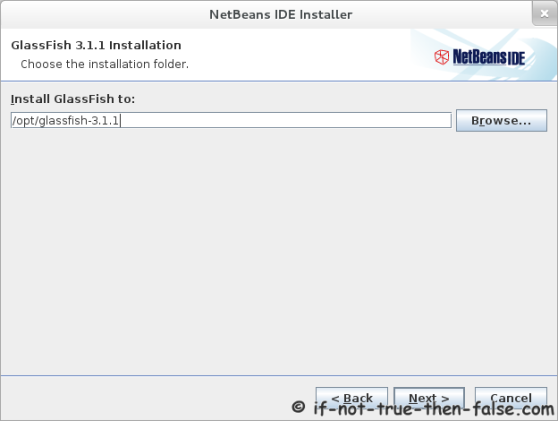
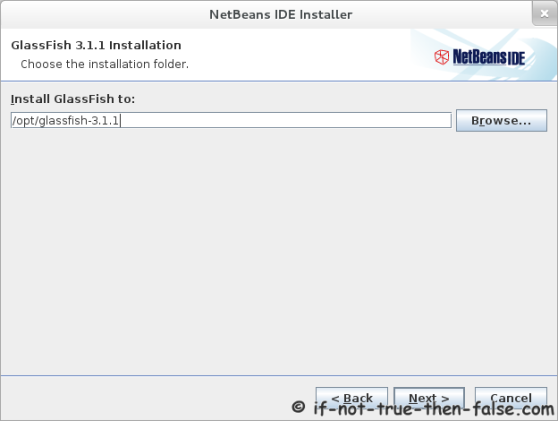
8. Check NetBeans Installation Summary
9. Installing NetBeans IDE
10. NetBeans IDE Installation Complete
11. Start NetBeans 7.1.2 IDE
/path/to/netbeans-7.1.2/bin/netbeans
## Example ##
/opt/netbeans-7.1.2/bin/netbeans
Or Start NetBeans with using desktop launcher.
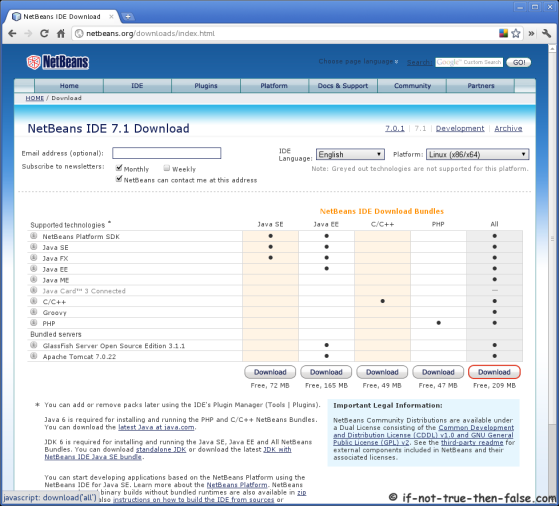
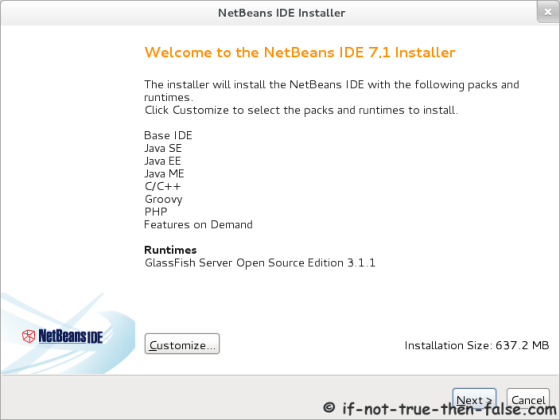
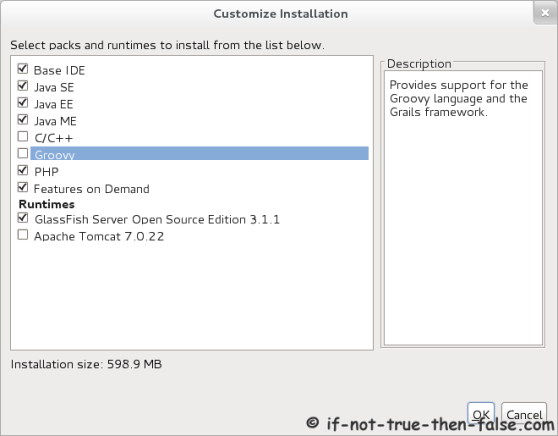
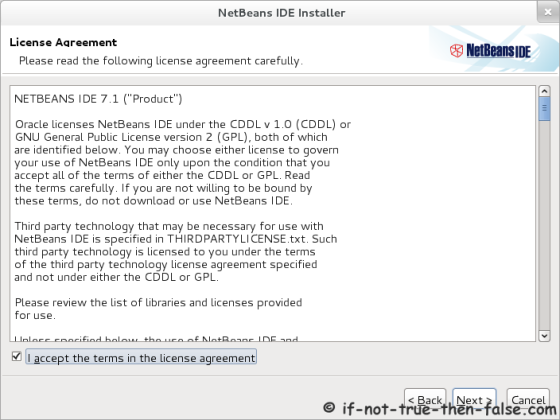
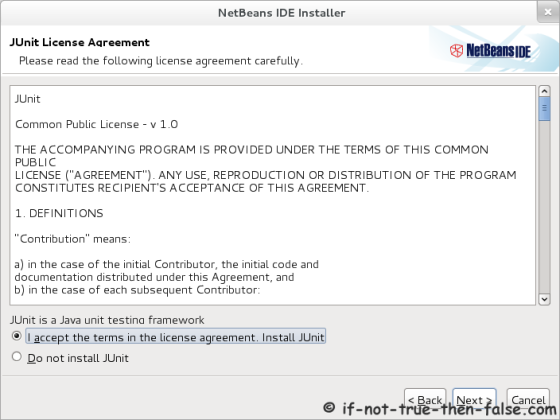
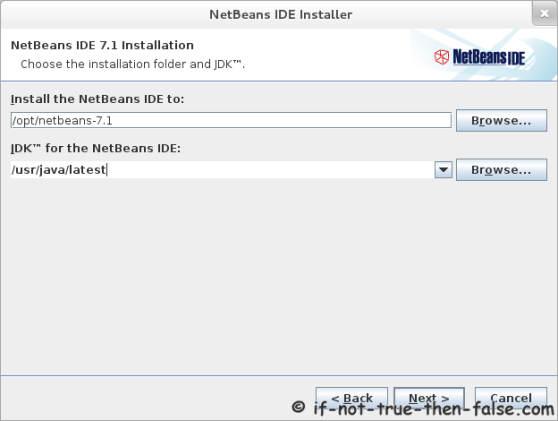
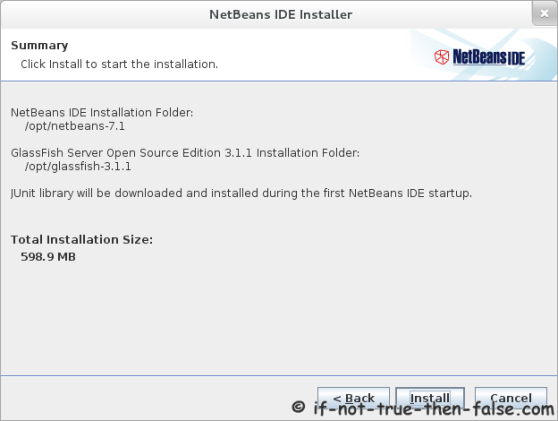
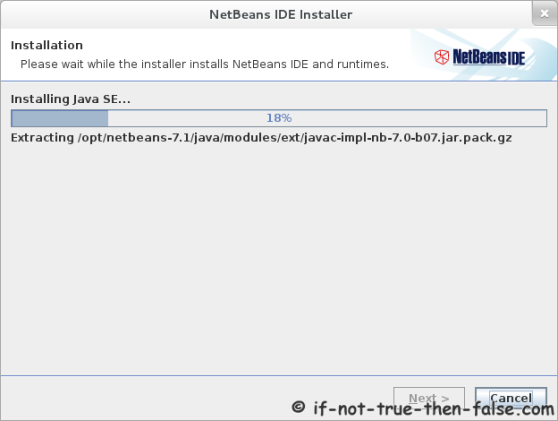
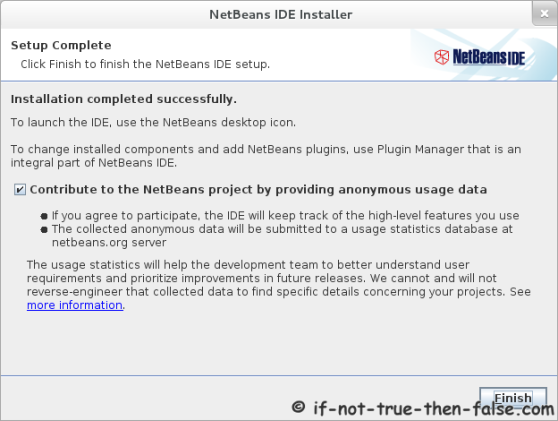
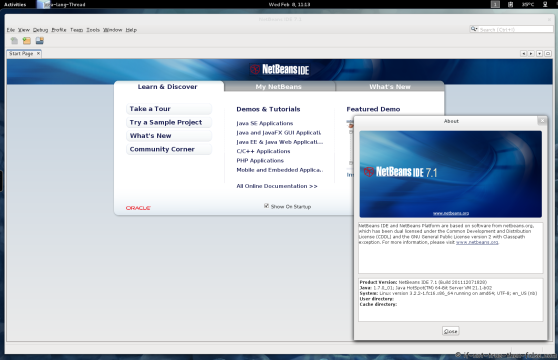
No comments:
Post a Comment